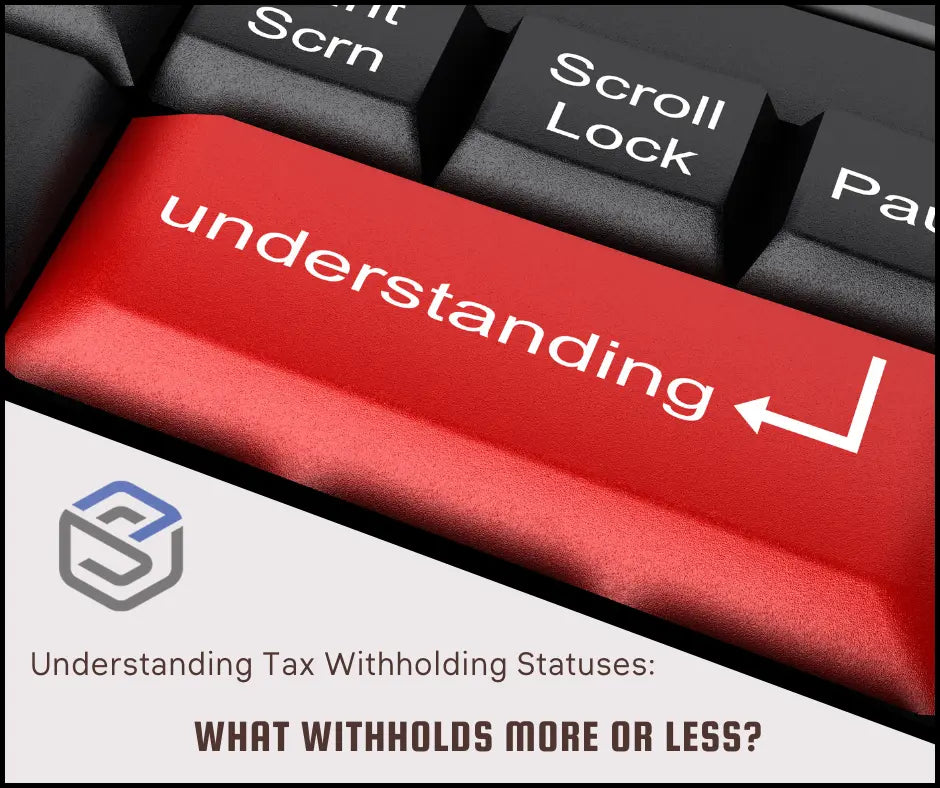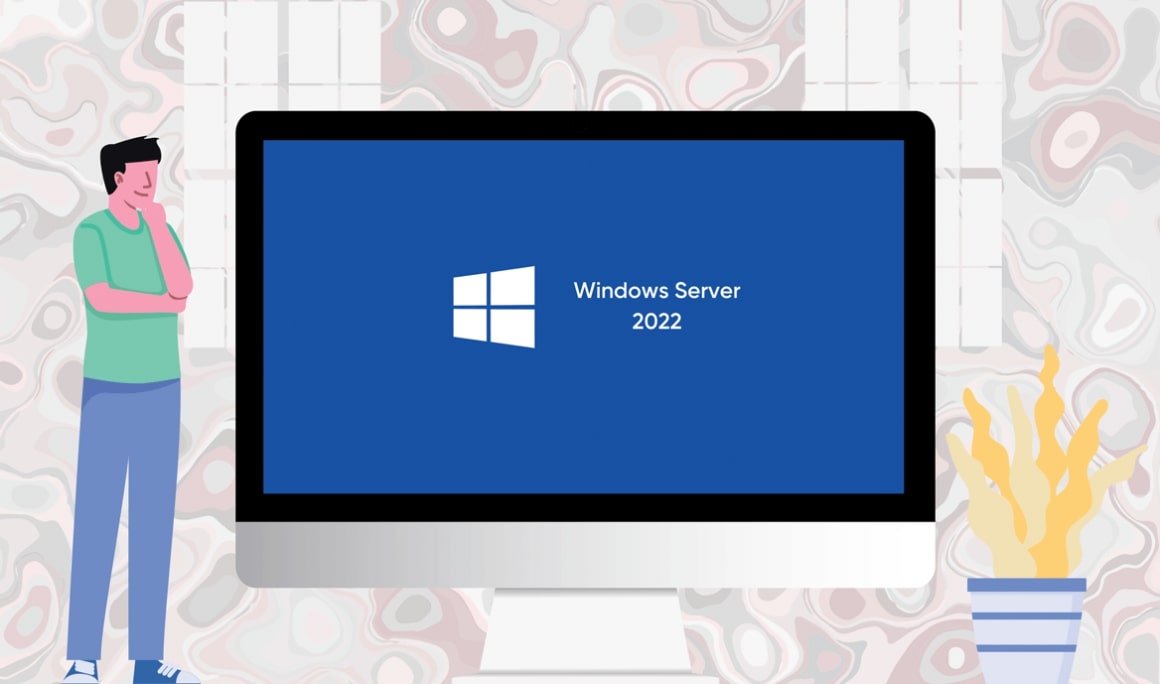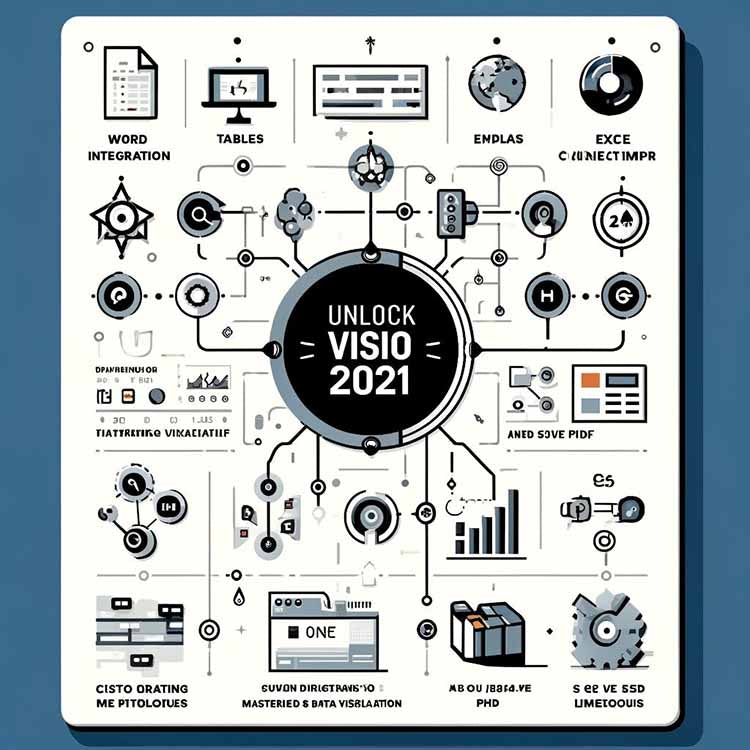
Unlock Visio 2021: Your Quick Q&A Guide to Mastering Diagrams & Data Visualization
Visio 2021 Quick Guide: Tips & Tricks
Dive into the world of Microsoft Visio 2021 with our essential Q&A guide, crafted for both new and seasoned users seeking to elevate their diagramming game. From adding tables and integrating Excel data to embedding Visio diagrams into Word documents and customizing your workspace, our guide demystifies Visio's most valuable features. Step-by-step instructions make complex tasks straightforward, ensuring you can harness the full potential of Visio 2021 with ease and confidence. Whether you're looking to improve your presentations, organize data visually, or streamline your workflow, this guide is your key to unlocking Visio's capabilities.
FAQs: Mastering Visio 2021
Q: How do I add a table in Visio 2021?
A: To add a table, open your document, navigate to the Insert tab, click on Table, and select your rows and columns.
Q: How can I embed a Visio diagram into a Word document?
A: Embed a Visio diagram into Word by saving the Visio diagram as a PNG or JPEG, opening your Word document, going to Insert > Pictures, and selecting the saved file.
Q: What are the steps to import Excel data into Visio 2021?
A: (Professional version only) Open Visio, select a data-compatible template like Organization Chart, navigate to Data > External Data > Import, and select the Excel file you wish to import.
Q: How to insert a table into Visio 2021?
A: Inserting a table in Visio involves going to the Insert tab, selecting Table, and then choosing the number of rows and columns you need.
Q: How do I add connector points in Visio 2021?
A: To add connector points, select the shape, go to Home > Tools > Connection Point Tool, and click on the shape where you want to add a point.
Q: How can I import Visio stencils?
A: Import Visio stencils by going to More Shapes > Open Stencil, then navigate to the stencil file (.vss or .vssx) and open it.
Q: What is the procedure to save a Visio diagram as PDF?
A: Save a Visio diagram as a PDF by clicking File > Save As, choosing PDF from the Save as type dropdown, and clicking Save.
Q: How can I extend the page size in Visio 2021?
A: Extend the page size by going to Design > Size and selecting a larger size or using Custom Size for specific dimensions.
Q: What are the steps to flip a shape in Visio 2021?
A: Flip a shape by selecting it, then choosing Home > Position > Rotate or Flip, and selecting the desired flip option.
Q: How do I group shapes in Visio 2021?
A: Group shapes by selecting them, right-clicking, and choosing Group > Group from the context menu.
Q: How to add a hyperlink in Visio 2021?
A: Add a hyperlink by selecting the shape or text, right-clicking, selecting Hyperlink, and entering the desired link details in the dialogue box.